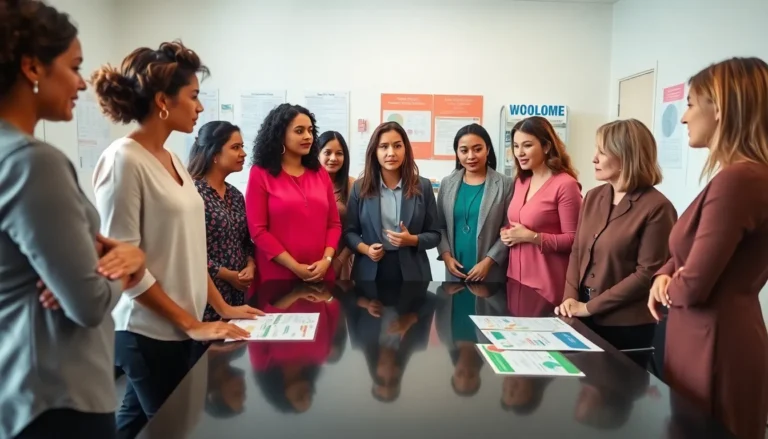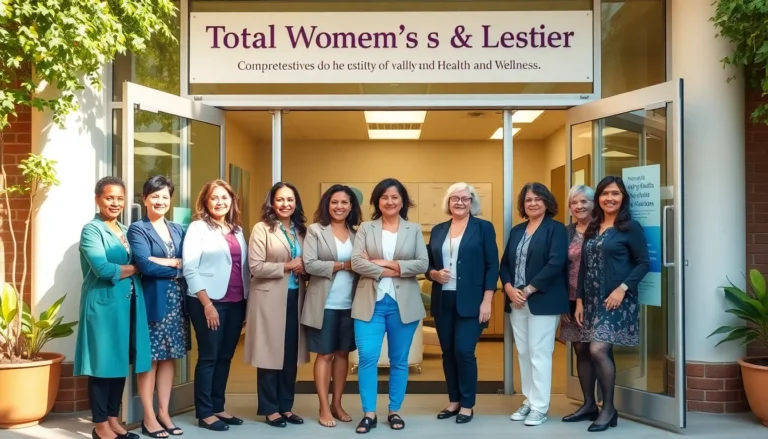Table of Contents
TogglePrinting double-sided documents in Google Docs isn’t just a neat trick; it’s a game changer for anyone looking to save paper and give their work that professional touch. Imagine impressing your boss with a beautifully printed report that’s not only eco-friendly but also easy on the eyes. Who knew being green could look so good?
Understanding Double-Sided Printing
Double-sided printing, often referred to as duplex printing, allows users to print on both sides of a sheet. This method not only conserves paper but also optimizes the use of space in documents.
What Is Double-Sided Printing?
Double-sided printing involves printing content on both sides of a single sheet of paper. Many modern printers support this feature, either automatically or manually. Automatic duplexing uses built-in technology to print and flip the page, while manual duplexing requires the user to flip the paper after printing one side. Knowing the specifics of a printer can help individuals make informed decisions when selecting this printing option.
Benefits of Double-Sided Printing
This printing method promotes environmental sustainability by significantly reducing paper consumption. Statistics show that double-sided printing can cut paper usage by up to 50%. Cost savings on paper expenses contribute positively to budgets. Additionally, double-sided documents enhance readability by keeping relevant content close together. In professional settings, such documents convey a polished and organized appearance, making lasting impressions on clients and colleagues.
Setting Up Google Docs for Double-Sided Printing
Setting up Google Docs for double-sided printing involves a few key steps to ensure efficiency and ease of use.
Accessing the Print Menu
First, open your document in Google Docs. Click on “File” in the upper menu, then select “Print” from the dropdown options. A print preview screen will appear. Users need to ensure that the correct document is displayed in this section. From this screen, access additional settings by clicking the “Print” button, which leads directly to printer options.
Choosing the Right Printer Settings
Selecting the right printer settings is essential for successful double-sided printing. Locate the “Print using system dialog” option within the print menu. This opens a new dialog box with more specific printing features. Look for a duplex printing option, which varies by printer model. Choose “Print on both sides” or a similar option, then confirm the choice. Review any other settings like paper size or orientation to ensure they match document specifications.
Configuring Document Layout
Configuring document layout in Google Docs enhances the printing experience for double-sided documents. Correct settings ensure documents print as intended.
Adjusting Page Settings
Page settings play a crucial role in preparing for double-sided printing. Users should start by selecting “File,” then “Page setup” to access formatting options. In this menu, they can select the desired paper size, such as Letter or A4, and adjust the page orientation to Portrait or Landscape as appropriate. Additionally, ensuring that the document is set to the correct dimensions confirms compatibility with the printer’s capabilities. Any changes made in this section affect how much text fits on each page, which influences overall layout and appearance.
Utilizing Margins and Orientation
Margins and orientation significantly impact the design of printed documents. Adjusting margins allows for more or less whitespace around the text, contributing to readability. Users often select standard margins of one inch or customize them for a tighter fit. Document orientation also affects the way content displays. Portrait orientation often suits standard text documents, while Landscape can benefit graphic-rich presentations. These adjustments create a balanced layout and enhance the presentation of double-sided prints, making them visually appealing and professional.
Printing Your Document Double-Sided
Printing a document double-sided in Google Docs involves a few straightforward steps to ensure efficiency and quality. Users benefit from saving paper and creating a professional presentation.
Selecting the Double-Sided Option
To select the double-sided option, open the print menu. After accessing the print dialog, users should choose the “Print on both sides” setting. This option is often found under “Layout” or “Duplex” settings, depending on the printer model. Confirmation of this choice is essential before proceeding. Reviewing additional settings, such as page size and orientation, helps maintain compatibility and improves output quality. Making these selections ensures a seamless double-sided printing experience.
Troubleshooting Common Issues
Common issues may arise during double-sided printing. Users might encounter the printer not supporting duplex options. In such cases, checking printer specifications is vital. Some printers may only support manual duplex printing. Additionally, users can verify the printer driver settings for proper configuration. If pages print incorrectly, ensuring the paper is loaded correctly may resolve the problem. Finally, adjusting the document layout in Google Docs could improve alignment and spacing, leading to better results.
Printing double-sided documents in Google Docs is a simple yet impactful way to enhance both professionalism and sustainability. By following the outlined steps and adjusting settings appropriately, users can easily create polished documents that stand out.
Embracing duplex printing not only reduces paper waste but also adds a touch of sophistication to reports and presentations. Whether it’s for a business proposal or a school project, the benefits of double-sided printing are clear.
With a few adjustments in Google Docs and the right printer settings, anyone can produce high-quality, eco-friendly prints that make a lasting impression.